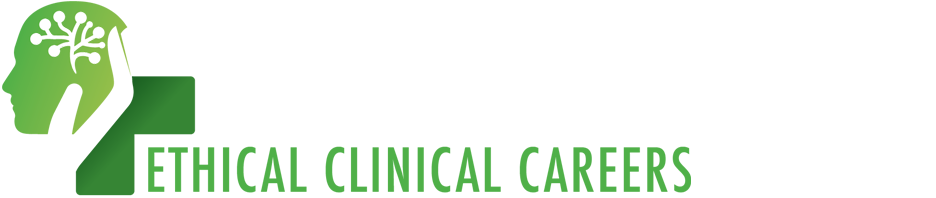Managing Employee accounts
1. Log in as Company
2. Click Browse Activity. Under Employee Management menu, there are two options:
a. Employee List
Click on Employee List tab to view all the added employees. Here employee records can also be edited, change access to features and switch status between Active and In-active.
b. Add New Employee
Click on Add New Employee to add accounts for the company’s employees. To log in as an employee, tick the Login As Employee box in the SIGN IN tab.
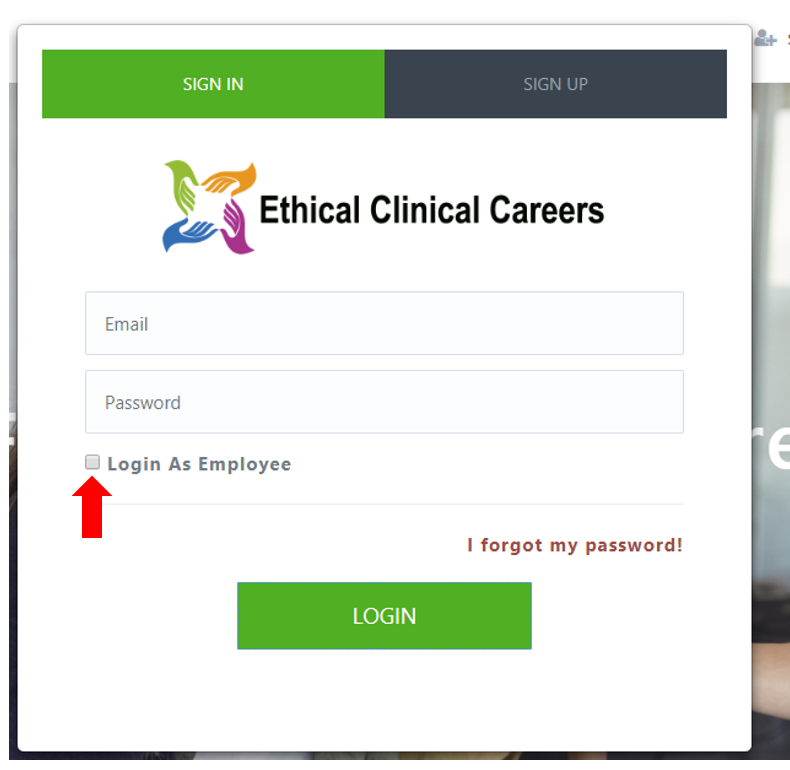
3. To add an employee account, enter the following details under Add New Employee:
Employee First Name
Employee Last Name
Employee Email
Password
Select from Grant Access
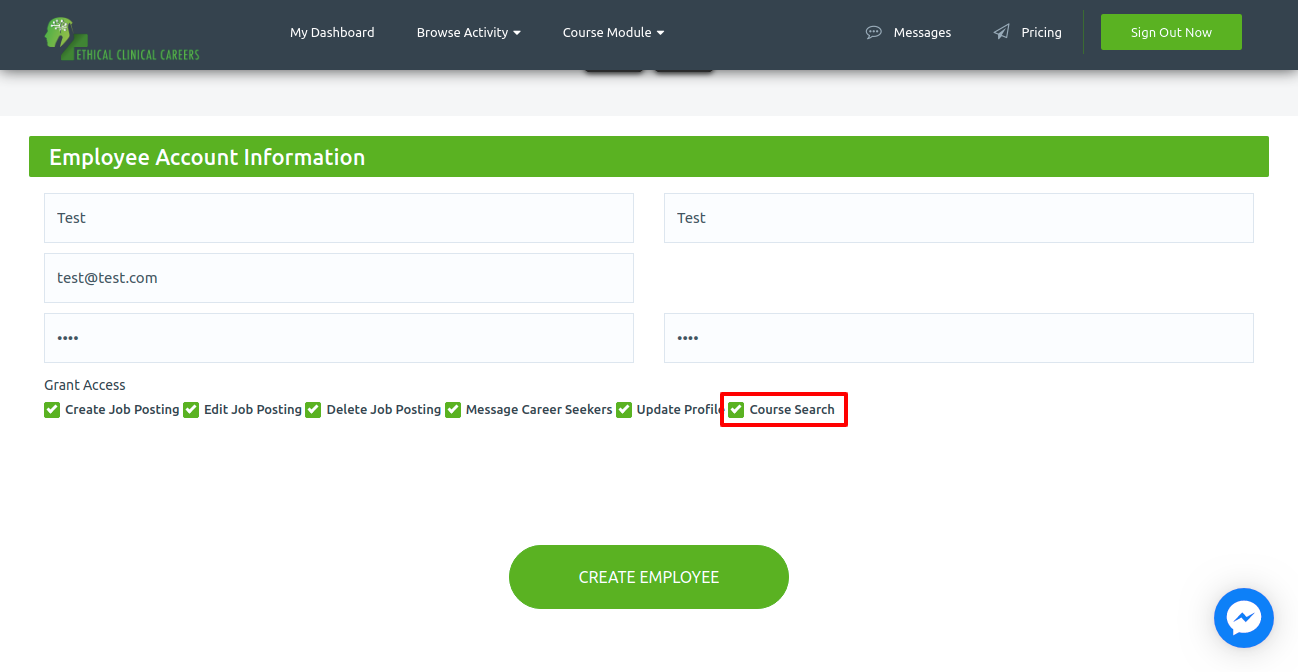
4. If the company admin wants an employee to give the access (access to take the courses posted by company admin) then "Course Search" checkbox should be kept checked.
5. After entering the details, click CREATE EMPLOYEE button.